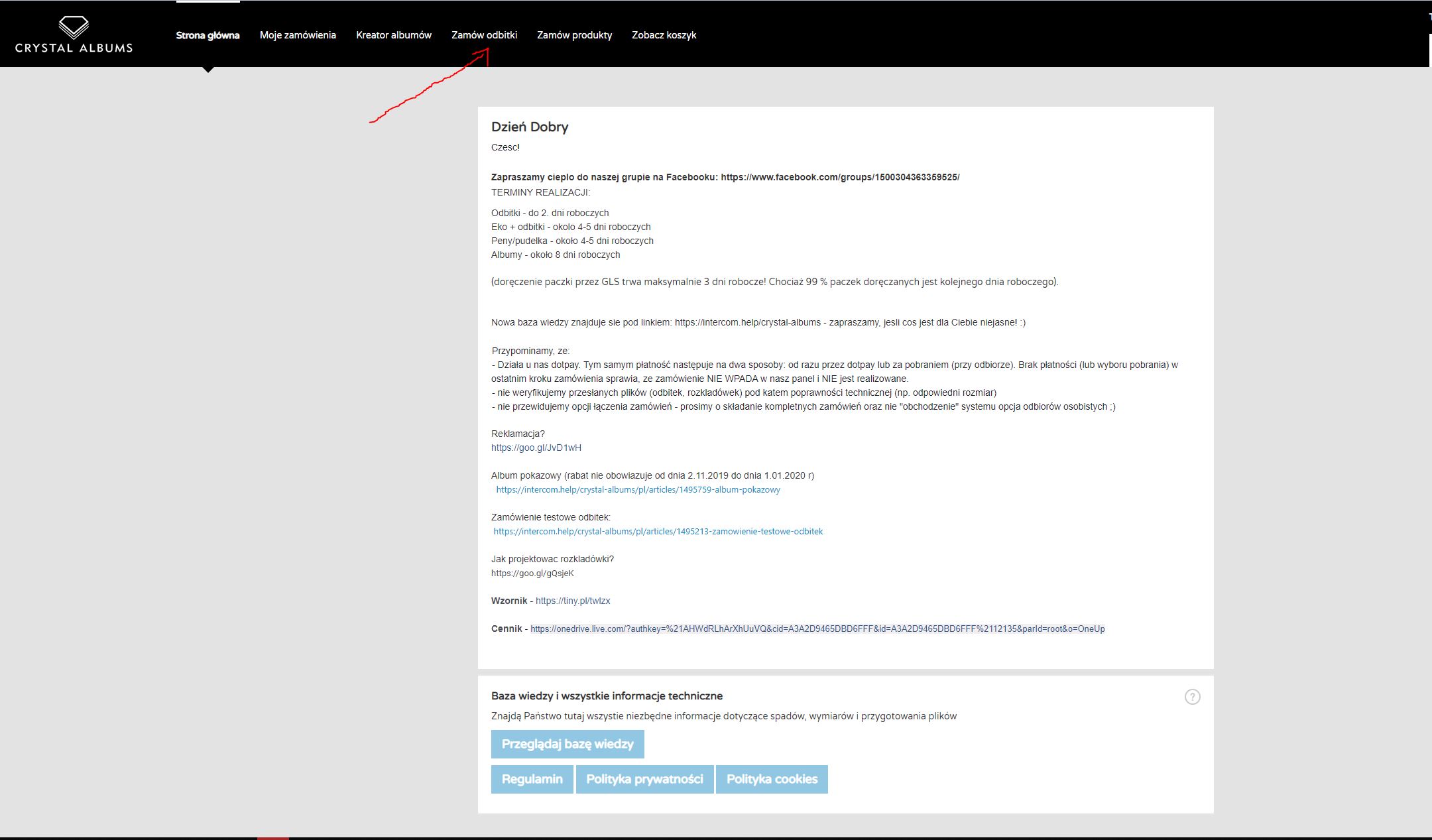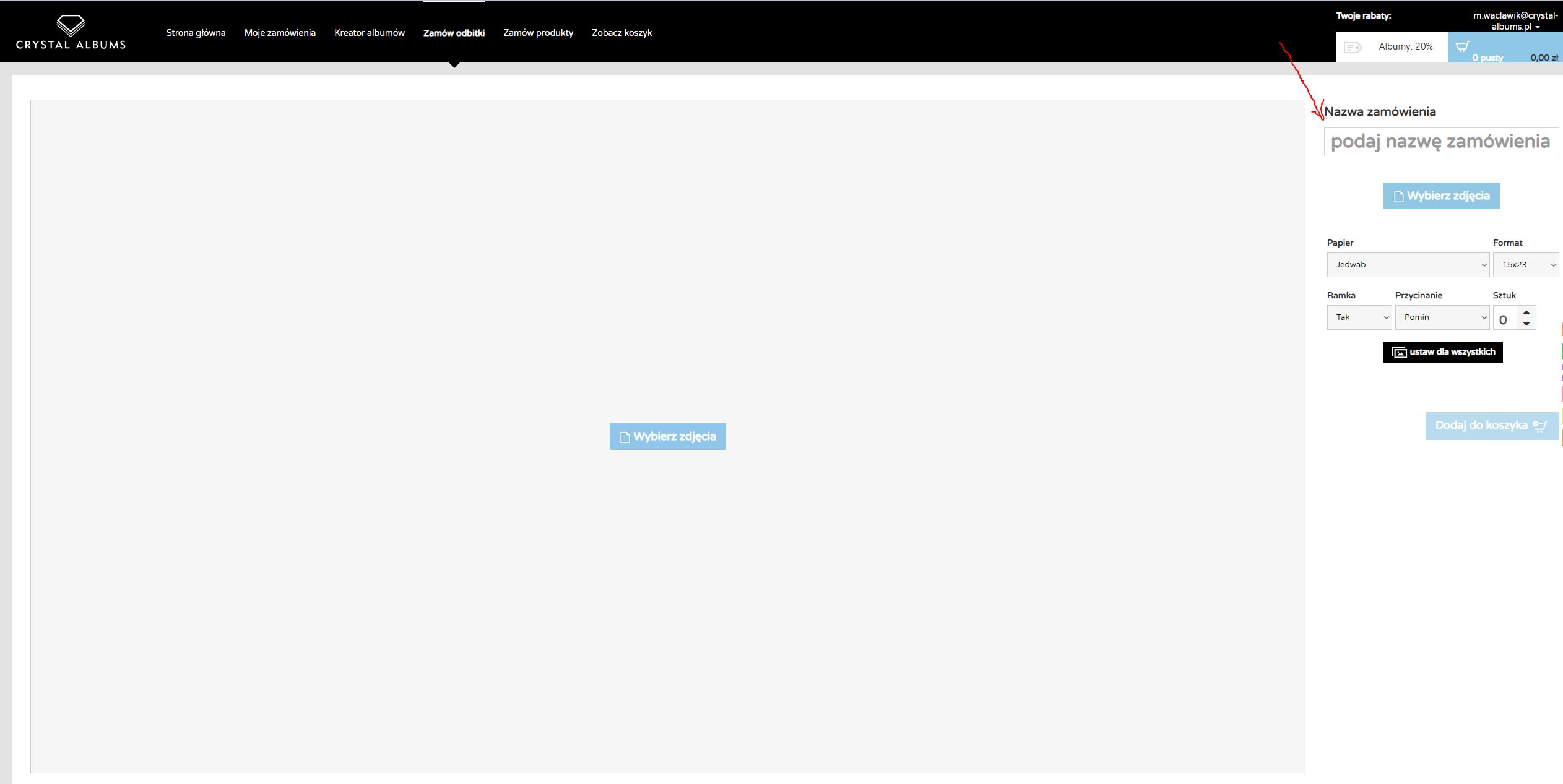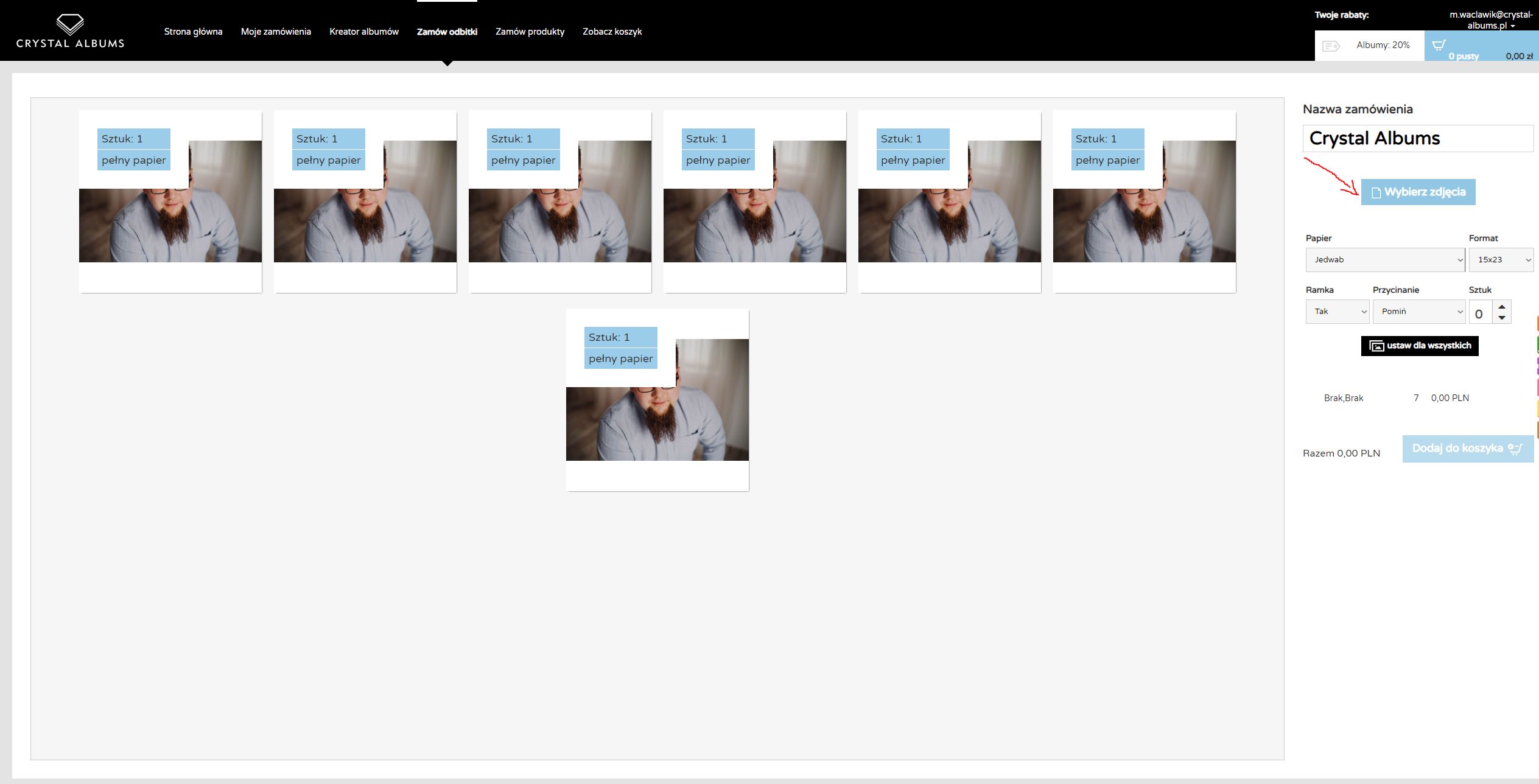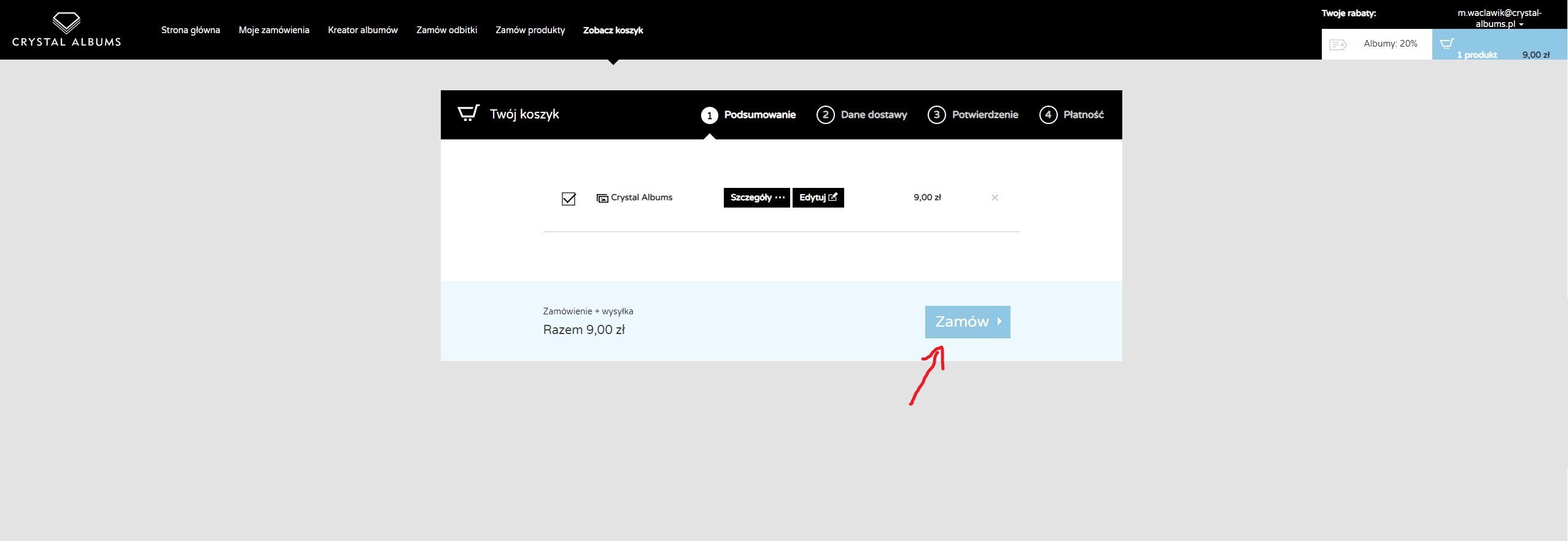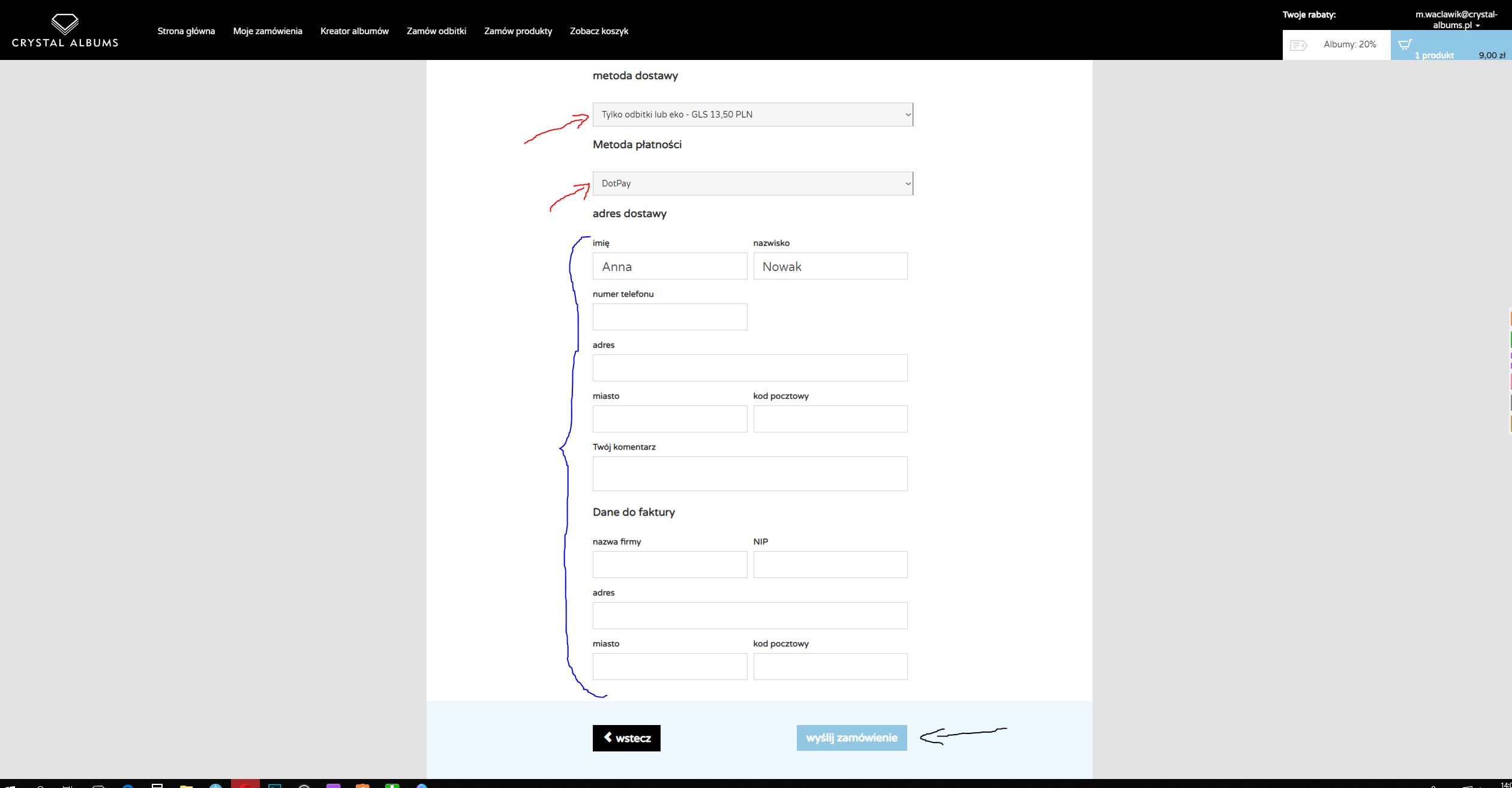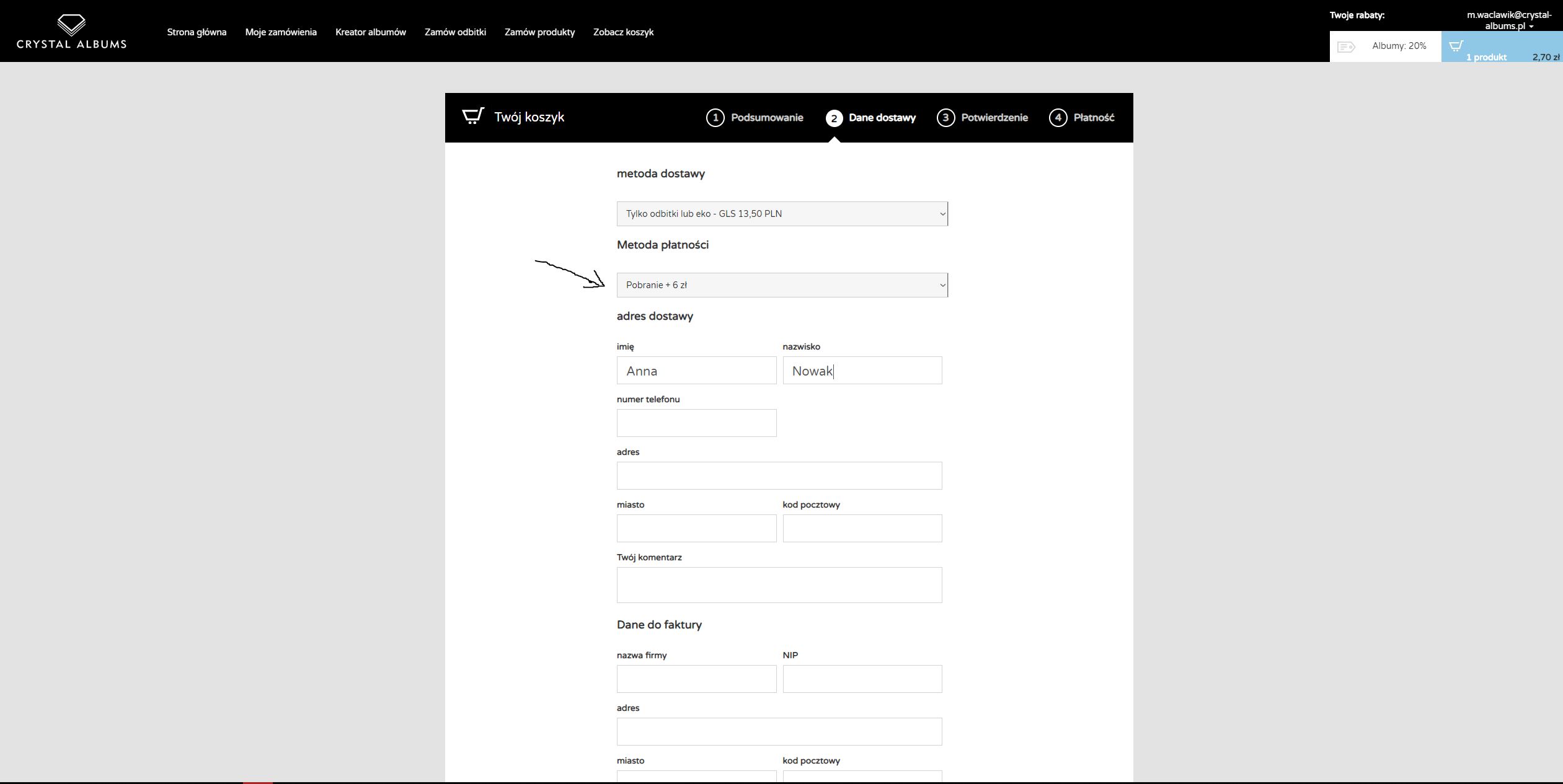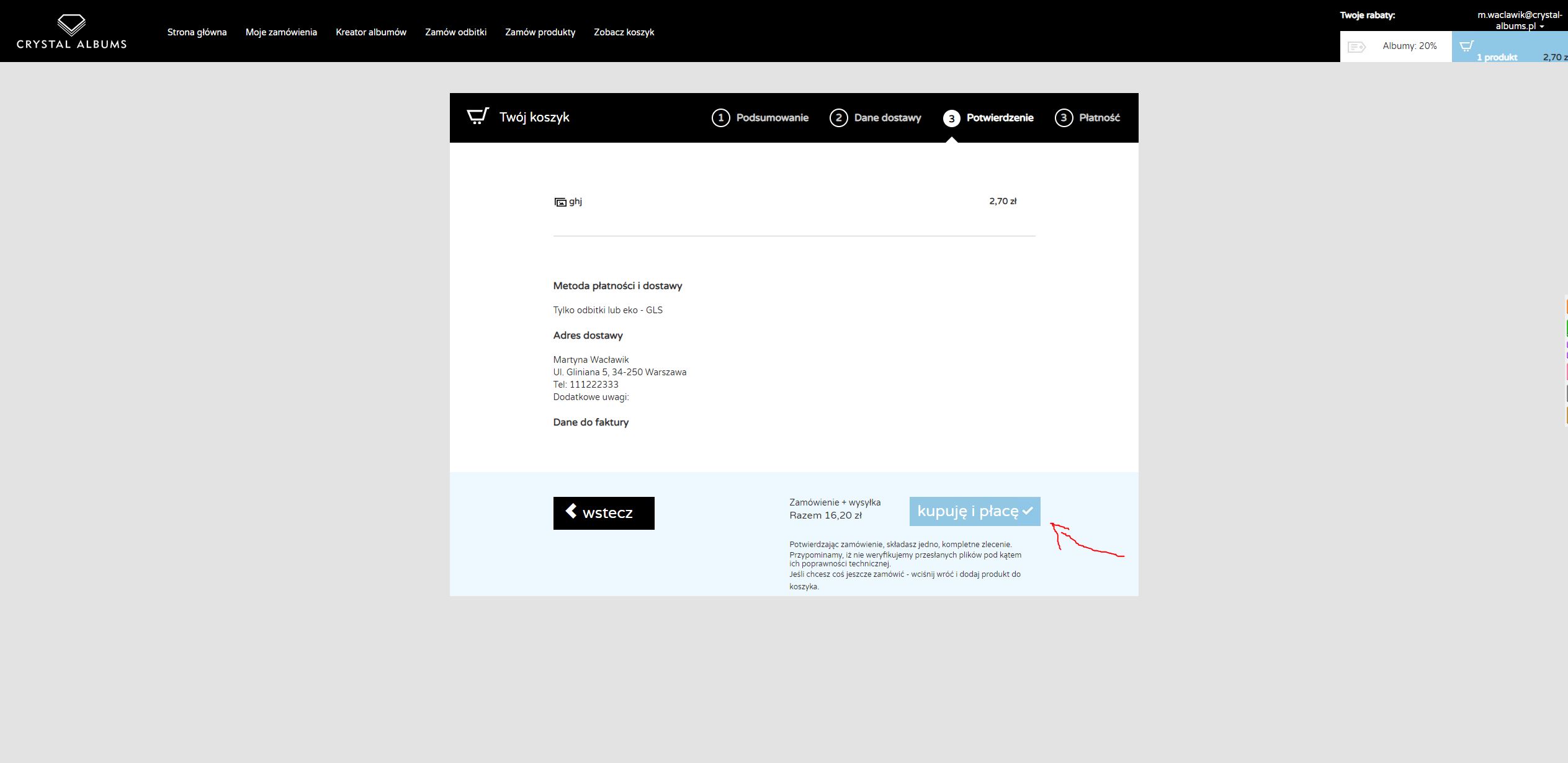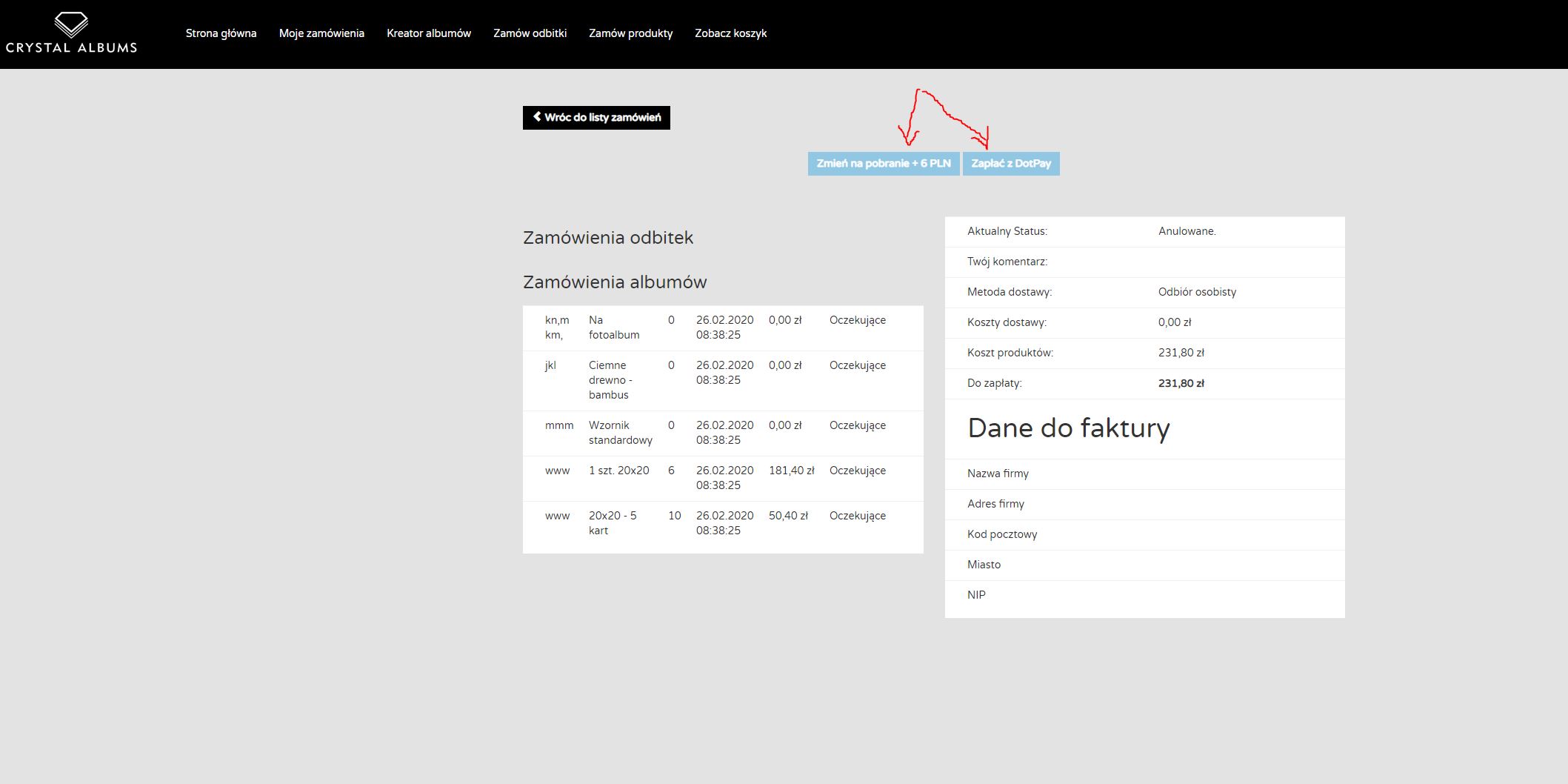How to order prints in the old panel?
This Is What the Panel Looks Like After Logging In
(Select Zamów odbitki – red arrow)
A window will appear where we will upload the prints. (We start by giving the session a name – red arrow. Remember, this name will help both you and us in organizing the photos :). If the session name field is not visible, reduce the screen size by pressing CTRL and minus.)
After naming the session, we upload the photos. (Select and mark the photos you want to upload – red arrow)
The default settings are:
- Papier – jedwab (no possibility to change – the specifications of the paper we use at Crystal Albums can be found HERE)
- Format – 15x23 (can be changed to any format – all available print formats along with their actual sizes can be found HERE)
- Ramka – Tak (can be changed to a photo without a frame)
- Przycinanie – Pomiń (you should choose either pełny papier or pełny kadr – a description of these two cropping options can be found HERE)
- Sztuk – 0 (you need to select the number of photos to be ordered and choose the "wybierz dla wszystkich" option. Additionally, you can hover over a photo and increase its quantity individually)
The above settings can be applied to all photos by selecting the "wybierz dla wszystkich" option, or you can hover over selected photos and change their parameters individually.
Remember! When ordering prints in our panel, only a preview of the photos is displayed, not the actual cropping of the files. At this time, our panel does not have a cropping function.
When all the fields above have been selected, click the Dodaj do koszyka button - black arrow.
(As shown in the screenshot below, some of the photos have been ordered in multiple quantities - highlighted in red. In the area highlighted in blue, we can see the total number of photos and their price.)
Oto tłumaczenie na angielski:
"After the photos have loaded, you are automatically redirected to the cart.
Click Zamów - red arrow.
When ordering a large number of photos, this process may take a moment."
Step by step, fill in the information in the table below, selecting:
- Opcję zapłaty (red arrows - How to make a payment for your order? - you can find it HERE)
- Imię i nazwisko (blue bracket)
- Telefon (blue bracket)
- Adres do wysyłki (blue bracket)
- Ewentualny komentarz (blue bracket)
- Dane do faktury (blue bracket)
Click Wyślij zamówienie (black arrow)"
Alternatively, when selecting the cash on delivery option in Metoda płatności, choose Pobranie + 6 zł (black arrow), fill in the shipping and billing information as described above, and click Wyślij zamówienie.
Click Kupuję i płacę and you're done! :)
(If the option Tylko odbitki lub eko - GLS 13,5 PLN is selected - Payment Method DotPay - you need to pay for the order, otherwise, it will not be visible to us.
If there is a problem with the payment, you can return to select it by clicking **Moje zamówienia** (red arrow) and then **Szczegóły** zamówienia (blue arrow).
Here, you can decide whether you want to pay the courier upon delivery (Change to cash on delivery + 6 PLN) or pay immediately via DotPay (Pay with DotPay).
If you still cannot add your order to the cart, please review the article above step by step. ;)